Swap - How to create a swap file
The swap file is used to “expand” the memory RAM, so increases the capability to execute more software at the same time. In a GNU/Linux, it’s possible to create a dedicated swap partition or use a file.
Below I’ll show step by step how to create a Swap file in a Linux OS.
With this feature activated, will be possible to run many applications and keep the unactive process in “stand-by” in HD or SSD while you can play any heavy game or execute an HTTP or FTP service.
Simple script:
You can use the script below or check the following steps with the proper explanation:
# Make sure you're running as "root"
# run "sudo su" first
# Set the amount of swap memory you want
# (in Gigabytes)
export SWAP_SIZE_GB=2
# Create swap file and set permissions for root user only
dd if=/dev/zero of=/swap bs=${SWAP_SIZE_GB}M count=1024
chmod 600 /swap
mkswap -f /swap
# Add to fstab to always mount during booting
echo '/swap none swap sw 0 0' >> /etc/fstab
# Turn on all swap from fstab
# (you'll need to restart your PC if this don't work)
swapon -a
# Check if you swap turned on
free -mhStep by step
Become super user:
# Ubuntu
sudo su
# Debian (without sudo)
su -Create the swap file
Create an empty file from "zeros". The /dev/zero is a special Linux file with infinity size made entirely by zeros:
# Copy 1M*1024 (1GB) of zeros to /swap
dd if=/dev/zero of=/swap bs=1M count=1024Set permissions to limit access to the swap file exclusively to root user:
chmod 600 /swap
Convert the empty file to a swap file:
mkswap -f /swap
Add swap configuration to “/etc/fstab”. Modify the file with something like this:
nano /etc/fstab
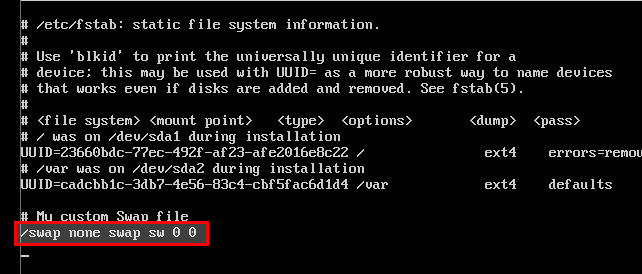
First, restart your machine, then run the following command:
# Check free memory
free -h
If you get a result like the one below, that means everything worked ok!

If you have any questions, just leave a comment below!
See ya! 😉



